Crime Mapping Application Help
Search Options
Search for crime and traffic data in Hillsborough County
The mapping application allows you to search and find crimes and traffic data in Hillsborough County.
Select Search Options
Use the Search Options section to specify your search criteria

- Select area of interest by clicking on the radio button in front of the desired option:
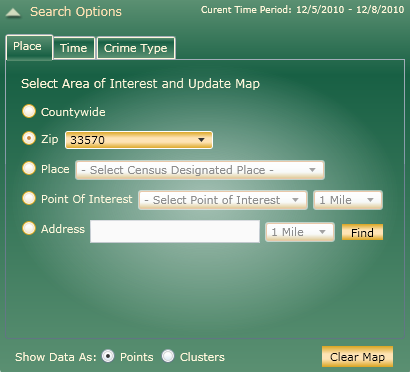
- Countywide: search within the whole county (except the municipalities with their own Police Departments (Tampa, Temple Terrace, Plant City)
- Zip: search by zipcode of intrest
- Place: search by census designated place of interest
- Point of Interest: search within certain distance of point of interest
- Address: search within certain distance of specific address.
To find an address enter the address without the City and Zipcode. Example: 2008 E 8th Ave
To find an intersection enter the names of the streets separated with &. Examples: Dale Mabry Hw N & Kennedy Bl W
- Select time period by using the predefined time periods or create your own custom time period:
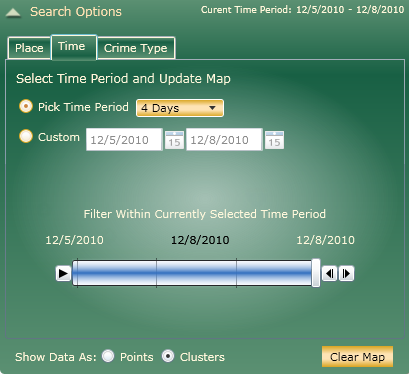
- Pick Time Period: search crime data within the last "x" days
- Custom: search crime data within a custom time period. Use the date pickers to select start and end date
- Filter Within Currently Selected Time Period: filter the already displayed data by sliding the time slider,
using the
 buttons, or the
buttons, or the  button. Observe how the data on the map follows the
time slider selections
button. Observe how the data on the map follows the
time slider selections
- Select crime types by adding a check mark in front of the desired crime types:
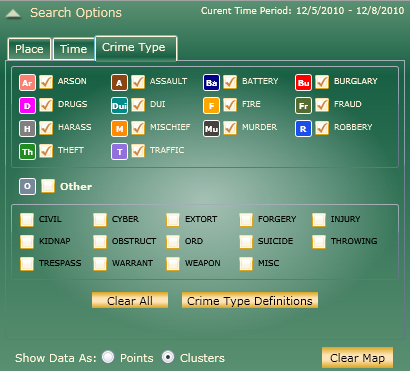
- Add a check mark in front the desired crime type to add it to the map. The symbol in front of every check box is the map symbol used to show this type of crimes on the map
- Remove the check mark to remove the crime type from the map
- Check/Uncheck "Others" to select/unselect all the crime types on the bottom. All crime types on the bottom have the same map symbol - the symbol in front of the "Other" check box
- Clear All: use the button to unselect all crime types
- Use the Clear Map button to clear the current results. It is not necessary to clear the results in between the searches: every selection appropriately changes the results. Use the Clear Map button if you want to perform a search with a very different criteria.
- Select how data is displayed on the map: as points or clusters:

- Points: select points to see a point for each individual crime/traffic case
- Clusters: select this option to see the data as a group occurring closely crime/traffic cases. When using clusters, the number inside the cluster circle shows the number of crime/traffic case grouped together