Crime Mapping Application Help
Explore the map
Using the Navigation Control
Navigation Control
The navigation control allows you to interact with the map.
Expanded: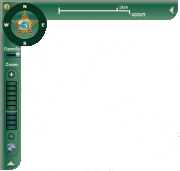 Collapsed:
Collapsed: 
Use  to Collapse/Expand the Scale Bar.
Use
to Collapse/Expand the Scale Bar.
Use  to Collapse/Expand the Zoom Bar.
to Collapse/Expand the Zoom Bar.
You can also interact with the map using the keyboard. Also see Using the mouse for tips on using the mouse to interact with the map.
Navigation Control Tools
| Name | Icon | Description |
|---|---|---|
| Zoom in |

|
Click the plus button on the zoom level control to zoom in: The map will zoom in one level. |
| Zoom out |
 |
Click the minus button on the zoom level control to zoom out: The map will zoom out one level |
| Zoom Levels |

|
Click and drag the level bar to zoom to specific scale: |
| Pan (recenter) |
 |
Click on a letter to pan: Click N to pan North, click S to pan South, click E to pan East, click W to pan West |
| Full extent |
 |
Full extent: Immediately zooms the map out to the area of all features and layers. |
| Scale Bar |
 |
Scale Bar: Graphically represents the scale of the map |
| Rotate Map |
 |
Rotate the map: Click the dark green ring between the letters and drag in the desired direction to rotate the map |
| Reset Map Rotation |
 |
Click to reset map rotation: Resets the map to its original rotation |