Crime Mapping Application Help
Explore the map
Using the mouse
How to use the mouse to navigate the map
You can use a mouse or pointing device to move around and explore the map.
| Map action | Use this tool... | ...and do this |
|---|---|---|
| Navigation Control | Navigation Control
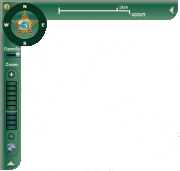
|
Navigation Control: Located in the upper left corner of the map display. |
| Zoom in | Mouse wheel
|
Scroll the mouse wheel forward or up to zoom in. Each wheel click will zoom the map by about 50 percent in width and height. |
Shift+Left mouse
|
Hold the Shift key down, then hold the left mouse button down and drag to draw a rectangle. The map will zoom in to the area of the rectangle. | |
| Zoom out | Mouse wheel
|
Scroll the mouse wheel backward or down to zoom out. Each wheel click will zoom the map by about 50 percent in width and height. |
Ctrl+Left mouse
|
Hold the Ctrl key down, then click the left mouse button to zoom out. You can also hold the left mouse button down and drag to draw a rectangle. The map will zoom out so that the current map extent fits into the rectangle drawn. The smaller the rectangle, the more the map zooms out. |